Avoid Laptop Overheating:3 Causes, Signs and Ways to Fix it!
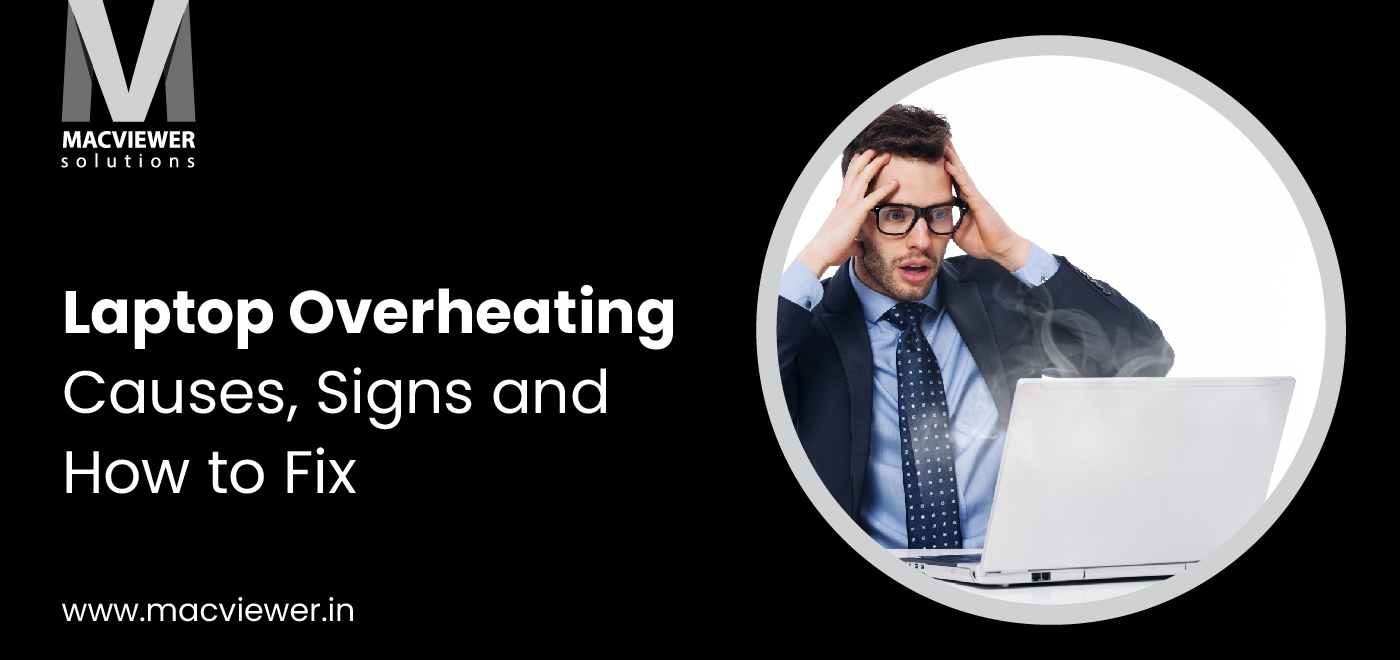
Does your laptop feel like iron and laptop overheating? Do you often wonder what could be the reason your laptop starts getting hot right when you start using it? You have landed on the right page. We at Macviewer not only repair the laptops but also offer assistance to understand the exact issues and try out basic solutions at home.
So let’s dive in and check out what are the common causes behind laptop heating problems, what does it indicate when laptops are overheating, and what could be the apt solution for your laptop heating issue.
3 Causes of Laptop Heating Issues

1. Dust Blocking
No matter how clean you try to keep your laptop, dust particles find their way to enter the laptop and make a home inside. Any dust or dirt particles stuck in the fan can stop or slow down the laptop cooling process.
2. Insufficient Cooling
Unlike computer systems, laptops are compact and are designed to process all tasks that computers can perform in limited resources. By limited, I mean the size and capabilities of the components. Since laptops are going to perform all the heavy tasks like preparing animation, playing video games, or anything that requires more RAM & uses graphic cards can increase the laptop temperature significantly. Though every Laptop & MacBook have fans, it might prove insufficient if you perform heavy tasks.
3. Replacing Thermal Paste
Let me first tell you what thermal paste is. It is nothing but a gray-colored chemical substance applied to processors to connect CPU/GPU with the metal heat sink. The primary objective of thermal paste is to transfer heat from the processor to cooling fans. The average shelf life of thermal paste is 4-5 years.
Signs Indicating To Face Your Laptop Overheating:
- The obvious sign is that the temperature of the laptop or MacBook rises more than usual while it is in use.
- The cooling fan is constantly running while making loud noises.
- Laptop processing slows down.
- The laptop crashes down and a blank blue screen appears.
- The laptop shuts down abruptly without any error notifications.
Laptop Overheating Solutions in 3 Easy Steps
- Shut down your laptop and unplug it. Now get ready to open it and clean it. To open the laptop, you might need help from the manual or you can simply call your regular laptop repair center for assistance.
- Once you open the laptop, you can clean the cooling area with dry cotton or can use a tiny vacuum cleaner. Try to take out all the dust and dirt particles that are clogging the cooling system of your laptop when your laptop overheating problem. I also recommend using the laptop cleaning alcohol liquid to clean the cooling area properly.
- Make sure the alcohol liquid evaporates completely before you assemble the laptop parts again. Try processing it after some time and check whether the laptop is still overheating or not. If it is overheating, then you might consider changing the thermal paste or the entire cooling system i.e. cooling fans.
Even if cleaning is not controlling the laptop overheating issue, you can try replacing the thermal paste or investing in a laptop cooler. You can also try placing the laptop on a flat surface like a table to make some space for air to circulate.
Conclusion
Laptop overheating is a common issue especially if your laptop is older than 4-5 years. Though the issue can be resolved with the above-given solutions, some issues might need the help of professionals. Macviewer has been catering to multiple businesses in Pune to help them resolve any laptop-related issues and offer smooth processing laptops. If your laptop is still overheating after trying the above solutions, you can contact our expert engineers and get your laptop fixed at the earliest.
