3 Easy Ways to Update Operating System & Apps on Mac
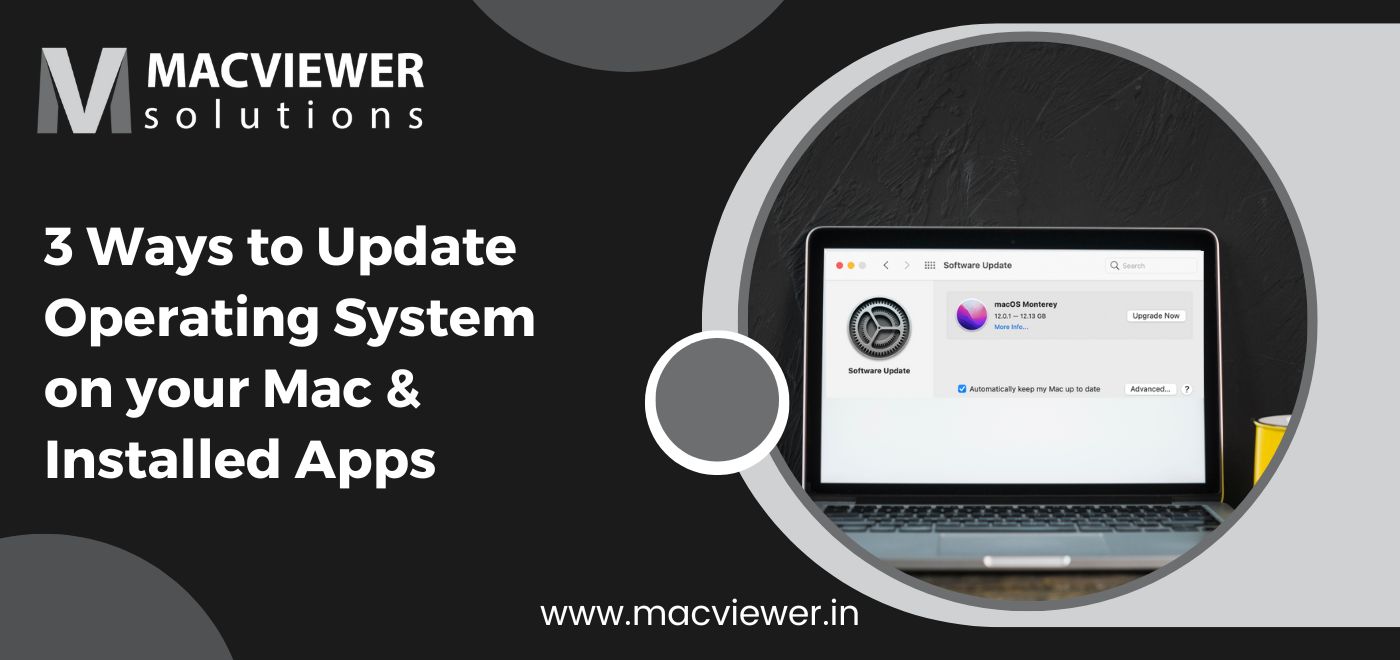
If you own a Mac, it’s your sole responsibility to keep it up-to-date! You must constantly update Operating System on Macs to keep your device renovated and make sure that it is running smoothly. Regularly doing so could also add newer features, fix software bugs and even improve the overall power performance of your Mac OS.
Along with update Operating System on Macs, updating installed apps is equally important for the general smooth running of your system. Here is how to make sure your MacBook always has the latest updates and is not running behind on anything!
3 Simple Ways to Update Operating System on Mac along with your Installed Apps!
1. Steps to Manually Update Your macOS on Your Mac:
- In your Apple Menu at the top right of the screen, click on the first option, ‘About this Mac’. In the window that pops up, select Software Update. After this, you will have to check if there are any newly available updates pending for your Mac.
- To do so, go to System Preferences, and select ‘Update Now’.
- If your Mac is already updated you will have to install this update by selecting ‘Restart Now’, which will reboot your Mac with an installed version of the same.
Depending on the speed of your internet connection and how big the update is, the total time to update Operating System on Macs could be between a few minutes to a few hours. Even if it takes more time than you anticipated, it’s a viable option to get it done once and for all and avoid delaying it further.
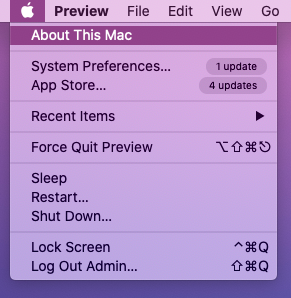
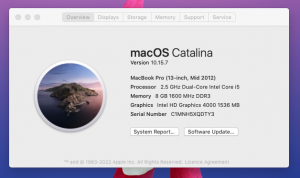
2. Steps to Automatically Update macOS on Your Mac:
Setting your device to update Operating System on your Macs automatically is a hassle-free solution to ensure that it is regularly upgraded and thus feels brand-new! It’s extremely easy to turn on this feature by following these easy steps.
- In the System Preferences option on the Apple menu, select Software Update. Once you select Software Update, a window will appear on your screen.
- You will see a box with the text “Automatically keep my Mac up to date” next to it.
- Select the box, and your Mac will be updated automatically whenever a new version is released!
- You can even select more features in the “Advanced” option next to the check box.
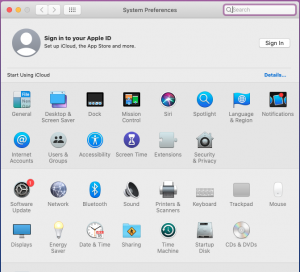
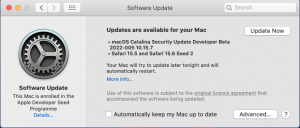
3. Steps to Update Installed Apps on your Mac:
It’s equally important to keep all apps on your device updated to their latest running versions, just like Update Operating System on Macs. Not only does this let you get access to all the new features and changes the app creators and developers might have added, but it also makes sure to get rid of old bugs that could be lurking around. It can be complicated to update all the apps on your device one by one. But, there is a way to update all of them together! Just follow these simple steps.
For the Apps you have downloaded on your Mac through the Apple App store, there is an easy way to update them all at once.
- Simply open your App Store and click on “Updates” which will be available at the bottom of the sidebar.
- Over here you will be able to see what apps need updating, and you can update them one by one.
- If you wish to install them all together, you can click on the blue “Update All” option on the top right of the menu screen.
For the Apps you did not download from the App Store, there is a slightly different method you need to follow to Update Operating System.
- For these apps, you will have to visit the website you installed them from and then further download the latest updates which are available.
- Sometimes, the apps themselves can remind you to update them when you open them!
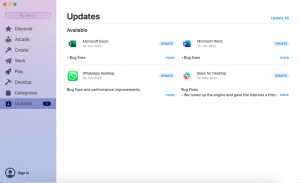
Conclusion
Although it may seem like a hassle and even time-consuming, it’s essential and beneficial to habitually update the operating system of your mac alongside the apps. Apart from working with up-to-the-minute features and aspects, constantly updated systems and apps also mean that there is less threat of a security breach. Developers are continuously making their systems and apps stronger and more advanced, and you must avail these qualities as well, for your benefit!
If you want to set up a complete and effective mac maintenance routine, check out this blog!
effective mac maintenance routine For Annual Maintenance Contracts, which make sure your device is running smoothly and without an issue, contact Macviewer, an expert repair center in Pune. The trustworthy professionals at Macviewer will ensure that your Mac is bug-free and ready to use functionally!
Vilas June 30, 2022 Laptop tips & tricks, Laptop repair, MacBook
