What is Mac Kernel Panic? Solve Restarting Issue: 6 Useful Ways!
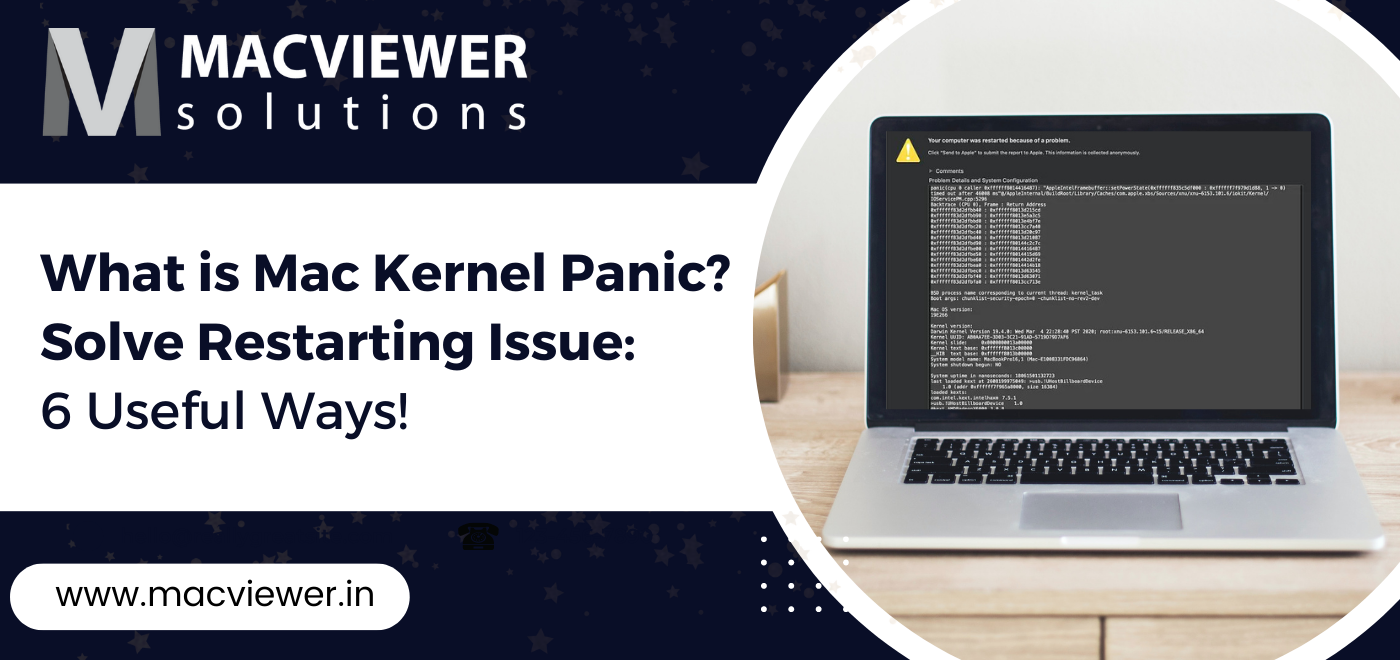
If your Mac is restarting unexpectedly due to an issue, and you often get a message saying: “You need to restart your computer” on a gray screen, that means that it is going through a mac kernel panic. This issue occurs only when your Mac encounters a hugely serious problem and is unable to carry on. There might be several causes of kernel panic, which are listed at the end of this blog. But first, here are some things you can try out to stop the mac kernel panic:
6 Ways to Solve Your Mac Kernel Panic Problem!
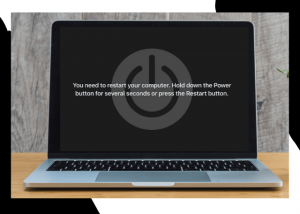
1. Restart The Mac
Imagine you are right in the middle of your productive flow and are making significant progress on your task. Everything is going splendidly- but then you suddenly get a mac kernel panic message. The first way to fix this issue might seem very obvious, but is the easiest and most common way to stop a kernel panic on a Mac. First, press and hold the power button until your Mac turns off. Then, turn it back on.
2. Boot in Safe Mode
If simply restarting your mac does not work, then try out this method. Booting your Mac in Safe Mode disables third-party extensions and startup items, which can help resolve issues that are causing a mac kernel panic. To enter Safe Mode, press and hold the Shift key while your Mac boots up.
3. Reset NVRAM/PRAM
The non-volatile RAM (NVRAM) or Parameter RAM (PRAM) stores information about system settings that can be used by the Mac during startup. Resetting this can help resolve issues that may be causing a mac kernel panic. To reset NVRAM/PRAM, restart your Mac and immediately press and hold the Command + Option + P + R keys until you hear the startup sound twice.
Here is a blog on how to reset the NVRAM or PRAM on your Mac!
4. Run Disk Utility
Sometimes a mac kernel panic can be caused by unexpected disk errors. Running Disk Utility can help identify and fix these issues. Follow these steps to run a disk utility:
- To run Disk Utility, first, restart your Mac.
- Hold down the Command + R keys until the Apple logo appears on your screen.
- From the macOS Utilities window, select “Disk Utility” and click “Continue.”
- In the Disk Utility window, you’ll see a list of all the storage devices attached to your Mac.
- Select the device you want to check for errors (usually the main hard drive or SSD) and click on the “First Aid” button in the top toolbar.
- Click on “Run” to begin the First Aid process. This will check for and repair any errors found on your device.
- Once the process is complete, you can close Disk Utility and either restart your Mac or continue with the macOS Utilities options.
It’s important to note that if Disk Utility finds any errors that it cannot repair, you may need to erase and reformat the device. This will erase all data on the device, so be sure to have a backup of your important files before proceeding.
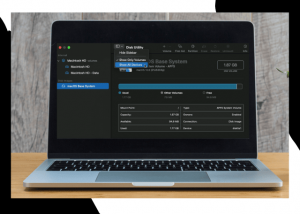
5. Reinstall or Update macOS
If none of the above methods work, you may need to reinstall or Update your macOS. Over 80% of all kernel panics are caused by some kind of faulty or outdated software. This might erase all data on your Mac, so be sure to back up your files before proceeding. To reinstall macOS, restart your Mac and hold down the Command + R keys until the Apple logo appears. From there, select Reinstall macOS and follow the on-screen instructions. Here is a blog on how to update your macOS!
6. Verify Crash Report
One of the last methods you can resort to is checking the crash reports of your Mac. Your device tracks and makes a report of all the processes. With a mac kernel panic, this is classified as a crash report, and you could find out the exact issue through it. Follow these steps to check these:
- Go to Utilities through Applications & find and select Console.
- Over here, select Crash Reports. You will find this option on the left.
- Browse through the recent reports, and look for the reasons for failure, or the words: “terminated due to”
A Few Reasons That Could Be Causing A Mac Kernel Panic:
- macOS issues such as Pending Updates
- Outdated & incompatible software & application issues
- Hardware Incompatibility- External devices including mouse, keyboard, USB, hard drives, etc.
- RAM blocks & low storage
Conclusion
As mentioned before, we totally understand how frustrating it can be to experience a mac kernel panic again and again. If none of these methods seem to be working, it’s best to take your mac to a repair center to accurately diagnose the problem and tackle it. For those living in Pune/the PCMC area, the experts at Macviewer can solve the mac kernel panic issue on your device at an economical cost! Contact us today.
Vilas March 2, 2023 Laptop tips & tricks, MacBook

