10 Best MacBook Shortcut Keys You Are Not Using!
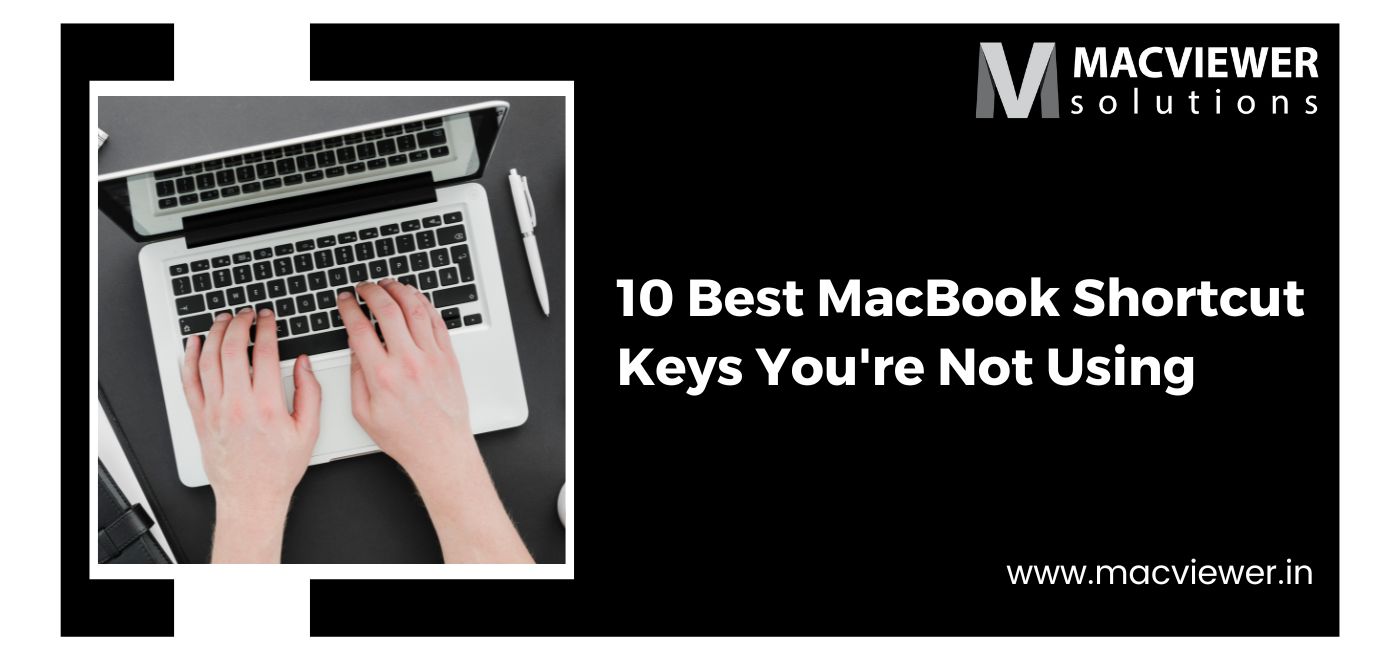
In my career of more than 10 years of laptop & MacBook repairing, I have fixed hundreds of complex MacBook problems. While making complex situations easier for my customers, I thought of making their lives easier by introducing them to MacBook shortcut keys.
If you are a writer, a developer, a designer, an administrator, or even a student, it is extremely important to understand how to save time in whatever you do. MacBooks are known for their smart features and handy shortcuts, and if you are using one without knowing the best MacBook shortcut keys, this blog is here for you.
10 Best MacBook Shortcut Keys 2022:

1. Minimizing the front app window:
Are you still using the mouse pad and placing the cursor on the minimize button to minimize any application? Let me save your time and introduce you to Macbook shortcut keys to minimize the front window app: Command + M. Another bonus shortcut: minimize all windows by pressing Option + Command + M.
2. Closing windows:
Imagine you are using your office MacBook for some personal work and suddenly your boss walks in. Moving the cursor and placing it on the Close button will take enough time for your Boss to notice what you are doing! Instead, you can use these Macbook pro shortcut keys: Command + W. To close all your windows press Option + Command + W.
(Though, I do recommend not using a work MacBook for personal work!)
3. Backspacing:
This is for writers & programmers who write hundreds of words every day. Imagine you write a long paragraph and suddenly you feel the last 4 words are not appealing enough. You long-press the Delete button till it erases those 4 words. Instead, you can simply press Option + Delete. It will delete one entire word instead of one character at a time. And if you want to delete the entire line, press Command + Delete. Use these MacBook shortcut keys to save time and write faster!
4. Preferences / Settings:
While using an application or any Browser, sometimes, you need to access the Preferences option or the Settings option. Instead of placing your cursor on the Menu part or 3 Dots, there are MacBook shortcut keys that exist to access this section faster! Simply press Command + , i.e. Command + Comma.
5. Screenshots:
One of the handiest MacBook shortcut keys is to take Screenshots. It is convenient, easy, and saves a lot of time & effort. Simply press Command + Shift + 3 to take a screenshot of the entire screen. And to select a particular area of the screen, press Command + Shift + 4. Another bonus! Command + Shift + 4 + Space Bar allows you to screenshot only your current window.
6. The Perfect Finder:
Have no time to find any certain file? Or have you forgotten where you had saved a particular file? Utilize these convenient Macbook pro shortcut keys! Simply press Command + Space and type in the file you are looking for to find it immediately.
7. Chrome New Tab:
Simply press Command + T and open a new tab. If you wish to search for something in the current tab, press Command + L. This will automatically select the URL link and allow you to type your query right away.
8. Emojis:
Gone are the days when every formal conversation had to have a formal tone! You now can use emojis and still get the work done. Do this faster with these useful MacBook shortcut keys. Rather, they help to normalize conversations, make them friendlier, and more pleasant, and allow the receiver to understand the emotions behind the words. So, next time you write something and want to add emojis to it, press Control + Command + Space.
9. Reopening Closed Tab:
Accidentally closed an important tab while shifting windows? It’s super annoying to go to the Browser History and reopen the closed tab. Simply press Command + Shift + T and you will get back your last closed tab.
10. MacBook Locking:
Have some work away from your MacBook and don’t wish to keep it open? Press Command + Control + Q and lock your MacBook immediately.

Conclusion
At Macviewer, we not only repair every complex MacBook/Windows laptop issue but also help with handy and interesting tips. Check out this blog to increase the internet speed on your MacBook! how to speed up the internet on a laptop.
I hope you can utilize these MacBook shortcut keys to make your work life easier! If you need any help with Laptop or MacBook repairing or services, click here.
Vilas October 6, 2022 Laptop tips & tricks, MacBook
