Laptop Data Recovery: 3 Best Methods & Tips to Prevent It
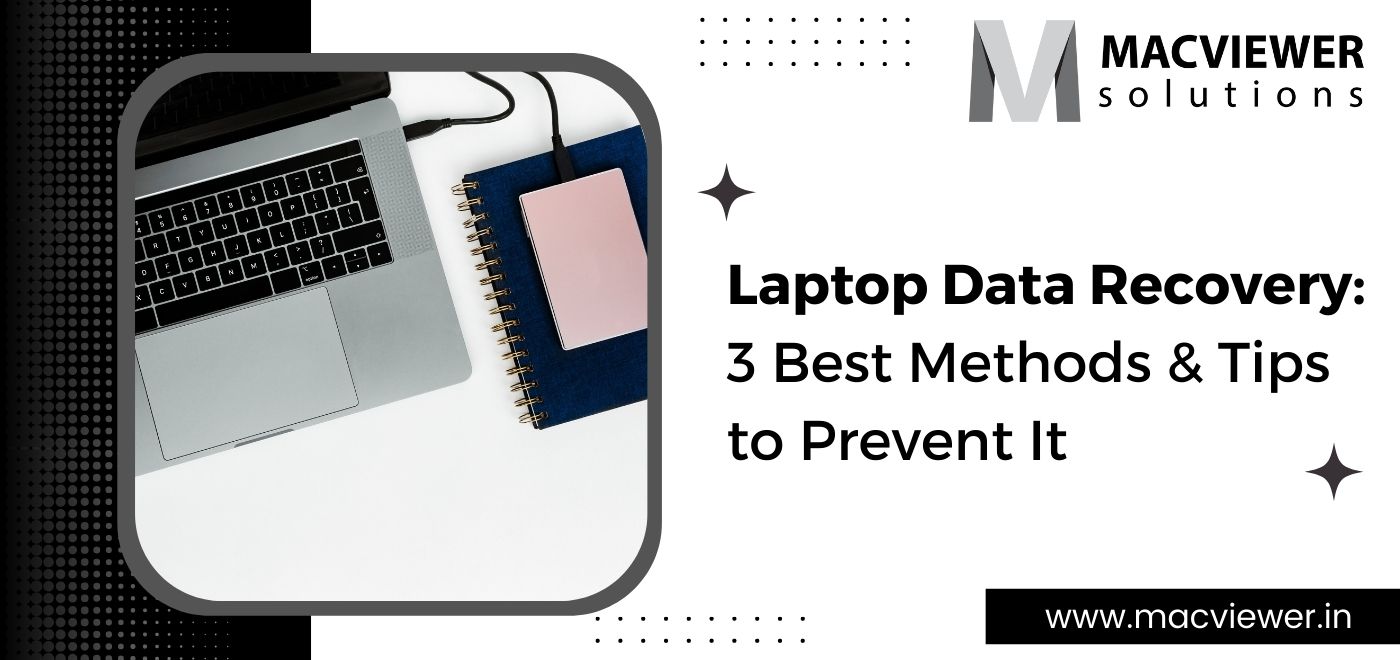
Your personal or work laptop can be our safe haven- with all of your important and necessary data treasure stored on it. But sometimes due to external or internal problems, your laptop can crash, causing the data on it to be wiped clean. When this happens, there are several ways to get back the information you have lost and one prominent way is laptop data recovery.
Fortunately, there are a few methods you can try to recover any files or data you have lost on your own! If trying these does not work, I would recommend taking your laptop to a laptop repair and service center and getting the experts to do it. Here are a few ways to recover lost data on your laptop.

3 Laptop Data Recovery Methods to Try Out if you have lost your Files
1. Use a Data Recovery Software
Using free software, you can download and use it to recover lost files on your laptop. The steps for a laptop data recovery are easy.
- Download and Launch the software
- In the application, select which disk you wish to recover
- You will find a button that allows you to search for the lost data, Click on it
- Preview and Select the files you want back on your laptop
- Save them in a new location, as using the same disk can delete them again if it is corrupted
A few free Laptop Data Recovery Software options available for Windows are Disk Drill, Recuva, Puran File Recovery, etc. For MacBooks, you can use TestDisk, PhotoRec, etc.
2. Use a Desktop Computer for your Hard Drive
Apart from laptop data recovery, you can also try out hard disk data recovery methods. A hard disk data recovery method you can try out is to remove the hard drive from your laptop and connect it to a computer desktop. To do this you will first need to obtain a hard drive kit. This kit comes with many wires and adapters, allowing your hard drive to connect to a variety of devices, including a desktop.
After disconnecting the drive from your laptop, keep in mind to completely shut off the power of your desktop, connect the drive, and then turn it on. Once connected using the adapter, configure your desktop system to the drive and restart your computer. Once this process is finished, search for the lost files, and if you find them, save them in an external source or on the main storage of your desktop for safekeeping.
.
3. Use your Laptop’s Hard Drive as an External Disk
This is a laptop data recovery method you can give a shot at if the problem lies with your laptop. Say your laptop is dead, or some files are missing from your device’s internal storage. In this case, take the hard drive in your laptop and utilize it as an external drive for a chance to recover the missing data.
Keep in mind that this will probably differ depending on the model and brand of your laptop, but here are a few easy and generic steps you can follow to carry out this method. Do read up about the hard drive system of your laptop model beforehand though.
- Firstly, get a hard drive disk enclosure that fits your laptop hard drive
- Insert the drive into this enclosure and connect it to a functioning computer
- Now, using the OS of this computer, scan for files you can rescue and transfer them either to the computer’s main storage or another external source or hard drive

A Few Tips to Prevent the Laptop Data Recovery Process
Always ensure all your hardware and software is updated are and verified, as old versions could contain bugs or errors
Keep your laptop Virus and Malware free at all times by scanning any incoming files, data, emails, etc. Read to find tips that prevent your laptop from contracting Viruses or Malware. Tips to protect your laptop from Viruses and Malware
Make sure your laptop is connected to an uninterruptible power supply
Consider upgrading to an SSD from a Hard Drive. Check out this blog to know why! Benefits of Upgrading Your Hard Drive
Conclusion
Using the above 3 methods, you can attempt to save data you might have lost on your laptop or hard drive easily. If these don’t solve the problem, you should probably go to a laptop care center to save your precious files! For hard drive and laptop data recovery in Pune or PCMC, your best option is to contact Macviewer. Their expert services will help you get all available files back in no time at an affordable price. Moreover, Macviewer even comes to where you are, meaning you won’t have to take a step out of your house or office. Visit our site to get a brief of all our services today!
Vilas October 17, 2022 Laptop repair, Laptop, Laptop tips & tricks
