5 Big Reasons For “Your Screen Is Being Observed” Message on Mac
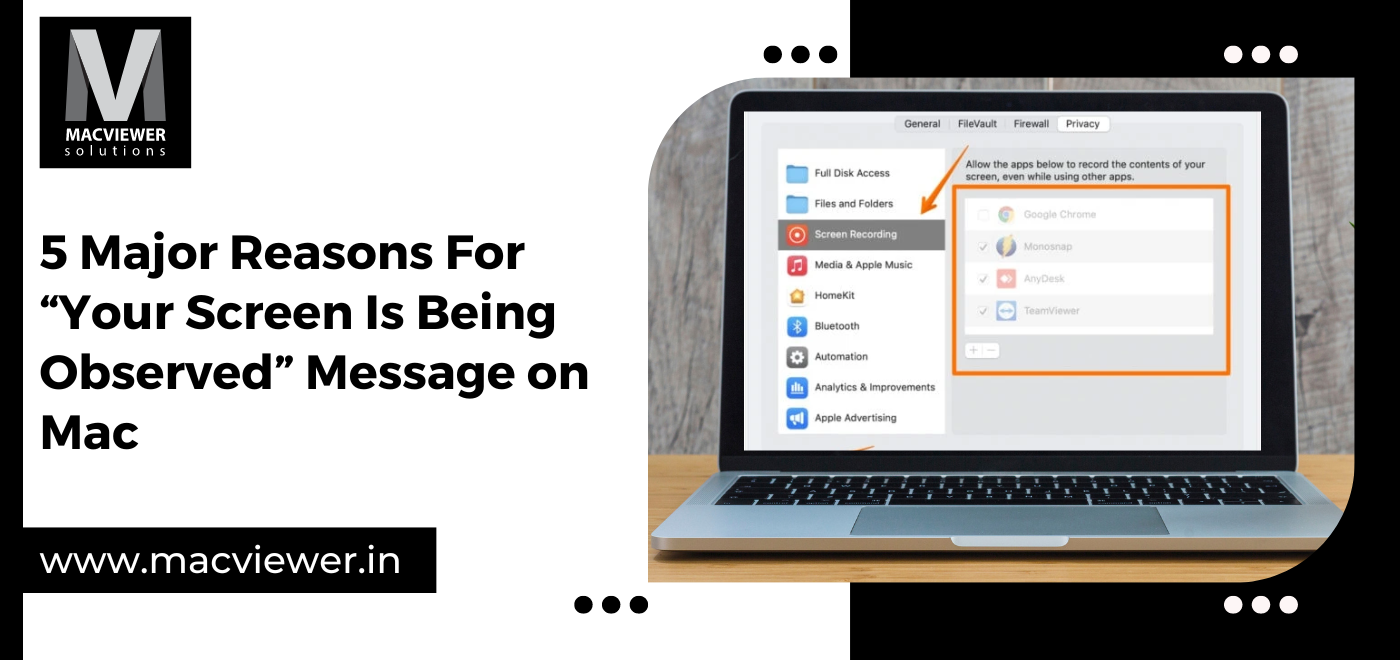
A common issue reported by Mac users is the appearance of the message “Your screen is being observed” at the top of their screen. This message is seen particularly when you are trying to access the lock screen that requires a password before logging in. This occurrence may trigger concerns about potential hacking attempts.
However, it is important that you examine the situation more closely before jumping to any conclusions on your own!
There could be various explanations for the appearance of the “Your screen is being observed” message on the lock screen of your Mac. It could be anything from your screen being shared with another person to the presence of malicious software. To resolve this issue, let’s examine each potential cause in detail and also explore ways to eliminate this message.
5 Reasons for the “Your Screen Is Being Observed” Alert!
1. Your Screen Is Being Shared
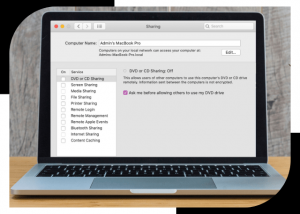
It’s worth noting that macOS has a feature that enables you to share your screen with others either locally or remotely. When you engage in screen sharing, your Mac will display the “Your screen is being observed” warning as a notification. This warning may be a typical occurrence and it can also be readily deactivated. However, before proceeding, it’s crucial to verify whether you are indeed sharing your screen or if it was done unintentionally.
Here are the steps you can follow to check if your screen is being shared:
- From the Apple Menu, select System Preferences & then select Sharing.
- Check whether the screen sharing and remote management checkboxes are unselected, and if they are, then deselect them.
If the “Your screen is being observed” message is still visible after following these steps, try to reboot your mac.
2. Your Screen is Being Recorded
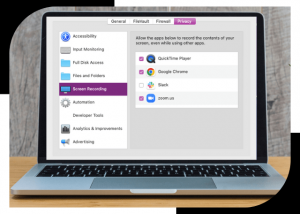
Another prevalent cause for the “Your screen is being observed” message on the Mac lock screen is if your screen is being recorded. On macOS, screen recording continues even when your laptop is locked or in sleep mode. To verify if this is the case, simply press Command + Control + Esc to halt the recording, which should remove the notification.
Additionally, you should also check to inspect any third-party screen recording applications that may be running on your device. Here are the steps to do so:
- From the Apple Menu, go to System Preferences and select Security & Privacy.
- In the Privacy tab, scroll until you reach Screen Recording.
- Uncheck the boxes next to it. Type in your password if required.
3. You Might Be Using AirPlay
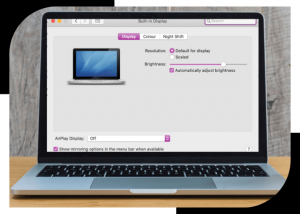
This reason is similar to the one above if the message “Your screen is being observed is visible on your lock screen”. If you are using AirPlay to mirror the screen of your mac to another device, that could also be the issue. Try out these steps to check if the AirPlay is turned on your Mac:
- From the Apple Menu, go to System Preferences and select Displays.
- Go to the bottom drop-down menu & check if your AirPlay Display is Off.
4. External Apps Are Trying To Access Your Screen
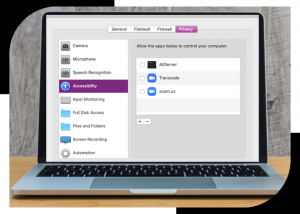
If the previously mentioned approaches do not resolve the issue, it is advisable to investigate whether any external applications are attempting to access your screen. This is not only crucial in preventing the “Your screen is being observed” message from appearing on your lock screen but also for safeguarding your overall privacy. Certain applications may have access to your MacBook without your knowledge, which is why it is necessary to periodically review and revoke permission for any such applications.
Here are the steps to do so:
- Go to the Apple menu and select System Preferences. Then select Security & Privacy.
- Scroll down to Accessibility.
- If prompted, unlock the padlock using your password.
- Deselect any lesser-used applications that you are uncertain about.
5. There is Malware Infecting Your Mac
If none of the methods mentioned above work, then it’s best to check for any potential malware or virus which might be infecting your mac. To do this, run a security check or rely on trusty antivirus software.
Here is a blog on how you can prevent laptop viruses and malware!
Conclusion
If the message saying: “Your screen is being observed” is still visible on your Mac’s screen despite all these methods, then it’s best to take your device to a repair center. For those living in Pune/ the PCMC area, Macviewer is your best option. We come to where you are to fix any problems you might have on your devices. Contact us today!
Vilas April 19, 2023 Laptop tips & tricks, Laptop, MacBook
