Unlock Apple ID in 4 Easy Steps!
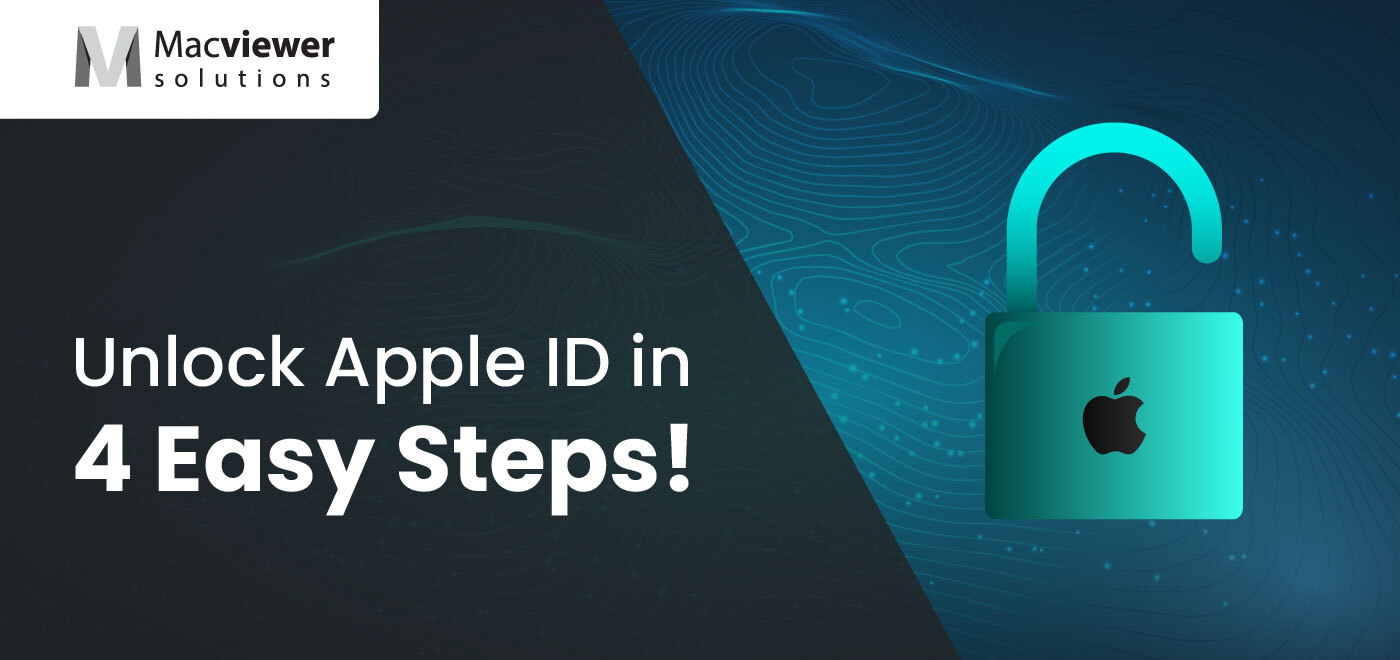
Stuck because you cannot unlock Apple ID? Read on to know how you can access your ID again!
In today’s digital age, our Apple ID serves as a key to accessing a plethora of Apple services, including iCloud, the App Store, iTunes, and more. However, encountering an Apple ID lockout can be an incredibly frustrating experience. Whether you forgot your password or entered it incorrectly multiple times, fear not! In this blog post, we will guide you through the step-by-step process to Unlock Apple ID and allow you to regain access to your Apple ecosystem.
First, Understand the Apple ID Lockout:
Apple takes security seriously, and in order to protect your personal information and ensure the integrity of its services, it has implemented measures to prevent unauthorized access to your account. One of these measures is the Apple ID lockout, triggered when there are multiple unsuccessful login attempts or suspicious activity detected on the account. But, the way to unlock Apple ID is pretty simple!
4 Steps to Unlock Apple ID!

- Step 1: Accessing the Apple ID Account Page:
To unlock Apple ID, open a web browser on your computer or mobile device and navigate to the Apple ID account page. Click on the “Forgot Apple ID or password?” link to proceed. - Step 2: Account Recovery Options:
On the account recovery page, you will be presented with various options to reset your Apple ID password and unlock Apple ID. Choose the option that suits you best, based on the information associated with your account. These options include:
Email Authentication: Apple will send a password reset link to your primary or secondary email address associated with your Apple ID.
Answer Security Questions: If you set up security questions during the Apple ID registration process, you will be prompted to answer them correctly to verify your identity and proceed with the password reset. Two-Factor Authentication (2FA): If you have enabled 2FA, you can receive a verification code on a trusted device or via a trusted phone number associated with your Apple ID. Enter the code to proceed. Account Recovery Request: In case you are unable to access any of the above options, you can submit an account recovery request to Apple. This process may take a few days, as it involves verification and validation by Apple’s support team. -
Step 3: Resetting the Apple ID Password:
After successfully verifying your identity through one of the available recovery options, you will be directed to the password reset page. Create a strong, unique password that combines uppercase and lowercase letters, numbers, and special characters. It is recommended to use a password manager to generate and store your passwords securely.
-
Step 4: Updating Security Measures:
Once you have regained access to your Apple ID, it is essential to review and update your security settings to prevent future lockouts and enhance your account’s protection. Consider implementing the following measures:
- Enable Two-Factor Authentication (2FA): By enabling 2FA, you add an extra layer of security to your Apple ID. This feature requires a verification code, which is sent to your trusted devices or phone number, to complete the login process.
- App-Specific Passwords: For enhanced security, generate app-specific passwords when using third-party applications that require access to your Apple ID. This allows you to grant access without sharing your primary Apple ID password.
- Check Trusted Devices and Phone Numbers: Regularly review the list of trusted devices and phone numbers associated with your Apple ID. Remove any devices or numbers that are no longer in use or unfamiliar to you.
- Keep your Contact Information Up-to-Date: Ensure that your email address, phone number, and other contact information associated with your Apple ID are accurate and up-to-date, enabling smoother account recovery processes in the future.
- Enable Two-Factor Authentication (2FA): By enabling 2FA, you add an extra layer of security to your Apple ID. This feature requires a verification code, which is sent to your trusted devices or phone number, to complete the login process.

Conclusion:
It is easy to unlock Apple ID with these steps. Losing access to your Apple ID can be an exasperating experience, but with the right steps, it is possible to do so! If you have any other laptop-related issues or queries, contact Macviewer, your trusted laptop repair & rental center!
Vilas June 22, 2023 MacBook, Laptop, Laptop tips & tricks
