Laptop Not Charging? Steal These 4 Handy Tips
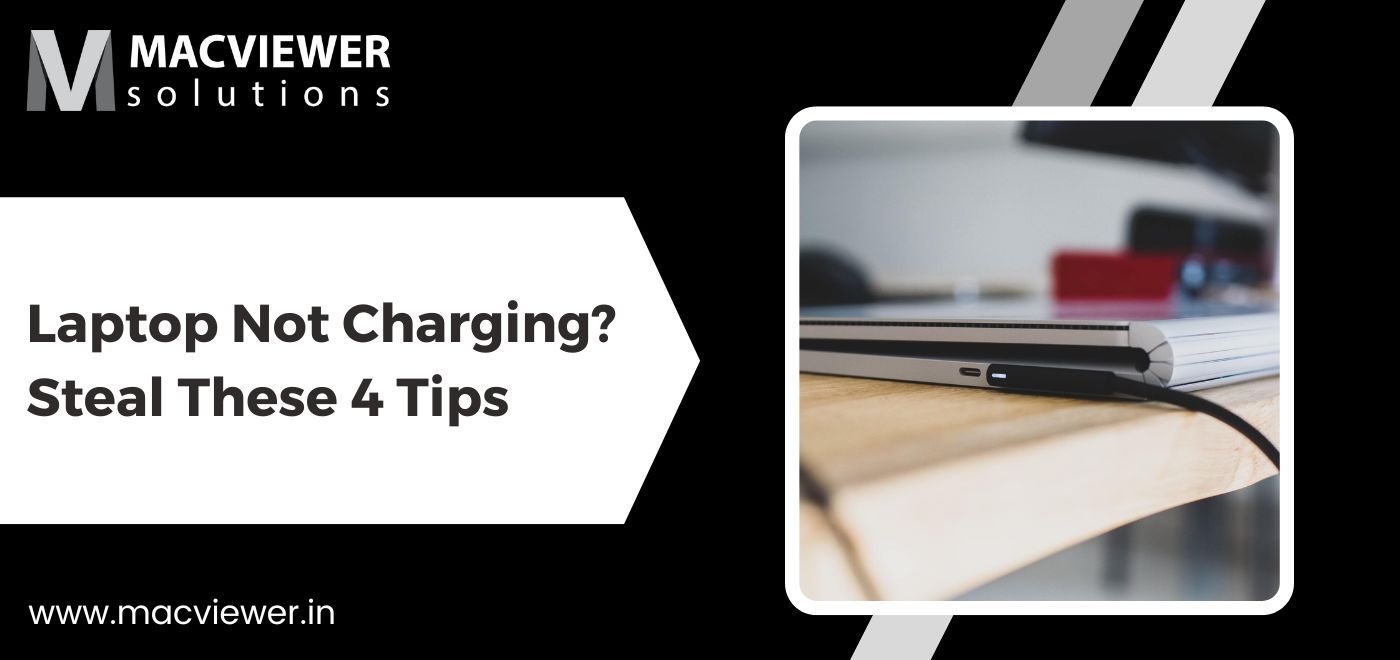
Is your laptop charger not working or your laptop not charging? We understand the pain. When you are working with complete focus and suddenly realize that the charger you plugged in hours ago is not working. Or worst-case scenario, you are getting ready for a meeting while your laptop is getting charged and later you realize the charging has stopped. We can understand panic attacks in such situations. And hence, we have brought you these 5 useful tips to utilize if your laptop charger is not working.
4 Tips to Follow if your Laptop Not Charging:

1. Check the obvious
Though it might seem funny, I recommend you all check your connections. Check whether you have plugged in the charger properly if the switch is working if the switch is on and if the adapter is properly connected. Many times such funny incidents take place at Macviewer. Clients visit our offices because their laptop is not charging, and it turns out that the connection was loose.
2. Check for physical damages
Is there any crack in the wiring? Is the charger broken? If you happen to drop your laptop charger by mistake and now the laptop not charging properly, it can be physical damage. In such cases, a laptop charging tip is to immediately disconnect the charger from the laptop as it may cause an electrical disaster and also may be the reason your laptop not charging or the laptop’s chargers are not working. If this is the case, take your laptop & charger to Macviewer and our professional engineers will take care of it.
3. Remove the battery if possible
If your device allows you to loosen the battery, do it. Take out the battery and hold the power button for 15-30 seconds to drain the residual power from the laptop. Later, plug in the power cable, turn the laptop on, and check if the laptop is working properly or the laptop not charging properly.
If it is working smoothly but the laptop not charging, we can safely conclude that the battery has some issue and the charger is fine. What to do if the laptop has in-built batteries as most Mac devices have? Take it to Macviewer!

4. Update the battery driver
For those using a Windows 10 system, if your laptop not charging, follow these steps to update the battery driver.
- Press Windows + X keys and open the Menu
- Open the Device Manager
- Select Batteries in the Device Manager
- Then click on ‘Microsoft ACPI-Compliant Control Method Battery’ and select ‘Uninstall’
- Confirm Uninstall command
- Later click on ‘Action’ and select ‘Scan for hardware changes
- Click on ‘Batteries’ and right-click on ‘Microsoft ACPI-Compliant Control Method Battery’ again
- Click on the ‘Update Driver Software option
- Click on Search automatically for updated driver software and get suitable Battery drivers for you
Apart from Laptop charging tips, check out this blog for tips to get more out of your Mac, including hidden features and hacks you can use. ways to get more out of your Mac
Conclusion
If your laptop not charging despite all these solutions, I suggest seeking professional help. There can be several reasons why your laptop’s chargers are not working or the laptop not charging. It can be a power cord issue, software malfunction, or declining battery health. After trying all the above laptop charging tips, even if it works, it is advised to show your laptop & charger to a professional expert.
If you are in Pune/PCMC, Macviewer can help you. Our engineers with 10+ years of experience are skilled in repairing laptop charger issues and other laptop repairing services. Click here to know more.
Vilas May 18, 2022 Laptop, Laptop repair, Laptop tips & tricks
